This guest post is written by Prakhar Srivastav, Senior Software Engineer at Google.
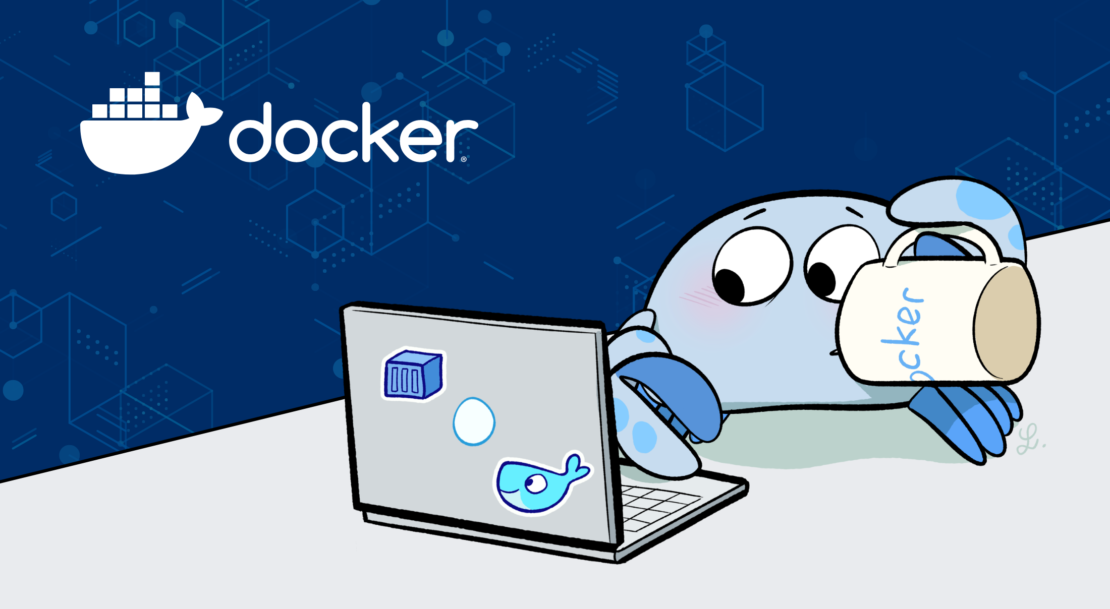
Anyone who’s built their own containers, either for local development or for cloud deployment, knows the advantages of keeping container sizes small. In most cases, keeping the container image size small translates to real dollars saved by reducing bandwidth and storage costs on the cloud. In addition, smaller images ensure faster transfer and deployments when using them in a CI/CD server.
However, even for experienced Docker users, it can be hard to understand how to reduce the sizes of their containers. The Docker CLI can be very helpful for this, but it can be intimidating to figure out where to start. That’s where Dive comes in.
What is Dive?
Dive is an open-source tool for exploring a Docker image and its layer contents, then discovering ways to shrink the size of your Docker/OCI image.
At a high level, it works by analyzing the layers of a Docker image. With every layer you add, more space will be taken up by the image. Or you can say each line in the Dockerfile (like a separate RUN instruction) adds a new layer to your image.
Dive takes this information and does the following:
- Breaks down the image contents in the Docker image layer by layer.
- Shows the contents of each layer in detail.
- Shows the total size of the image.
- Shows how much space was potentially wasted.
- Shows the efficiency score of the image.
While Dive is awesome and extremely helpful, it’s a command line tool and uses a TUI (terminal UI) to display all the analysis. This can sometimes seem limiting and hard to use for some users.
Wouldn’t it be cool to show all this useful data from Dive in an easy-to-use UI? Enter Dive-In, a new Docker Extension that integrates Dive into Docker Desktop!
Prerequisites
You’ll need to download Docker Desktop 4.8 or later before getting started. Make sure to choose the correct version for your OS and then install it.
Next, hop into Docker Desktop and confirm that the Docker Extensions feature is enabled. Click the Settings gear > Extensions tab > check the “Enable Docker Extensions” box.
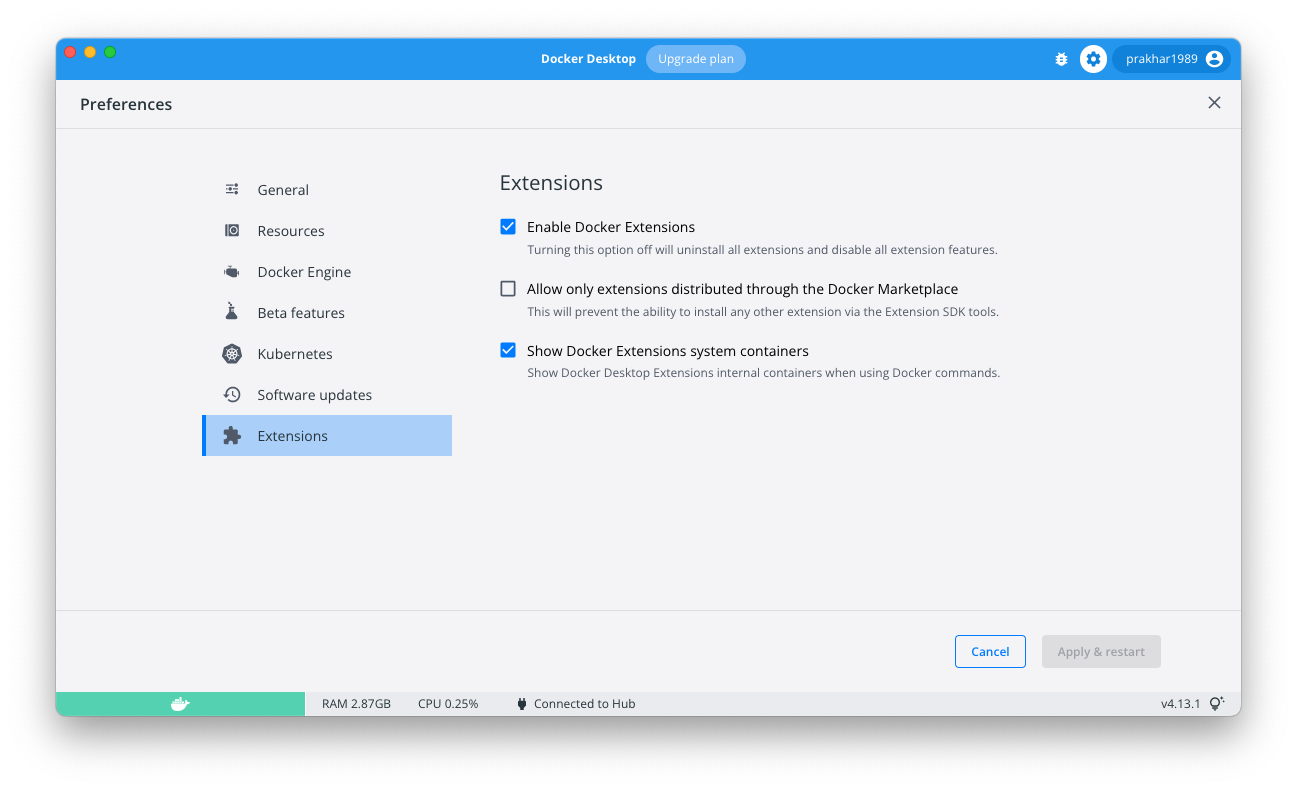
Dive-In: A Docker Extension for Dive
Dive-In is a Docker extension that’s built on top of Dive so Docker users can explore their containers directly from Docker Desktop.
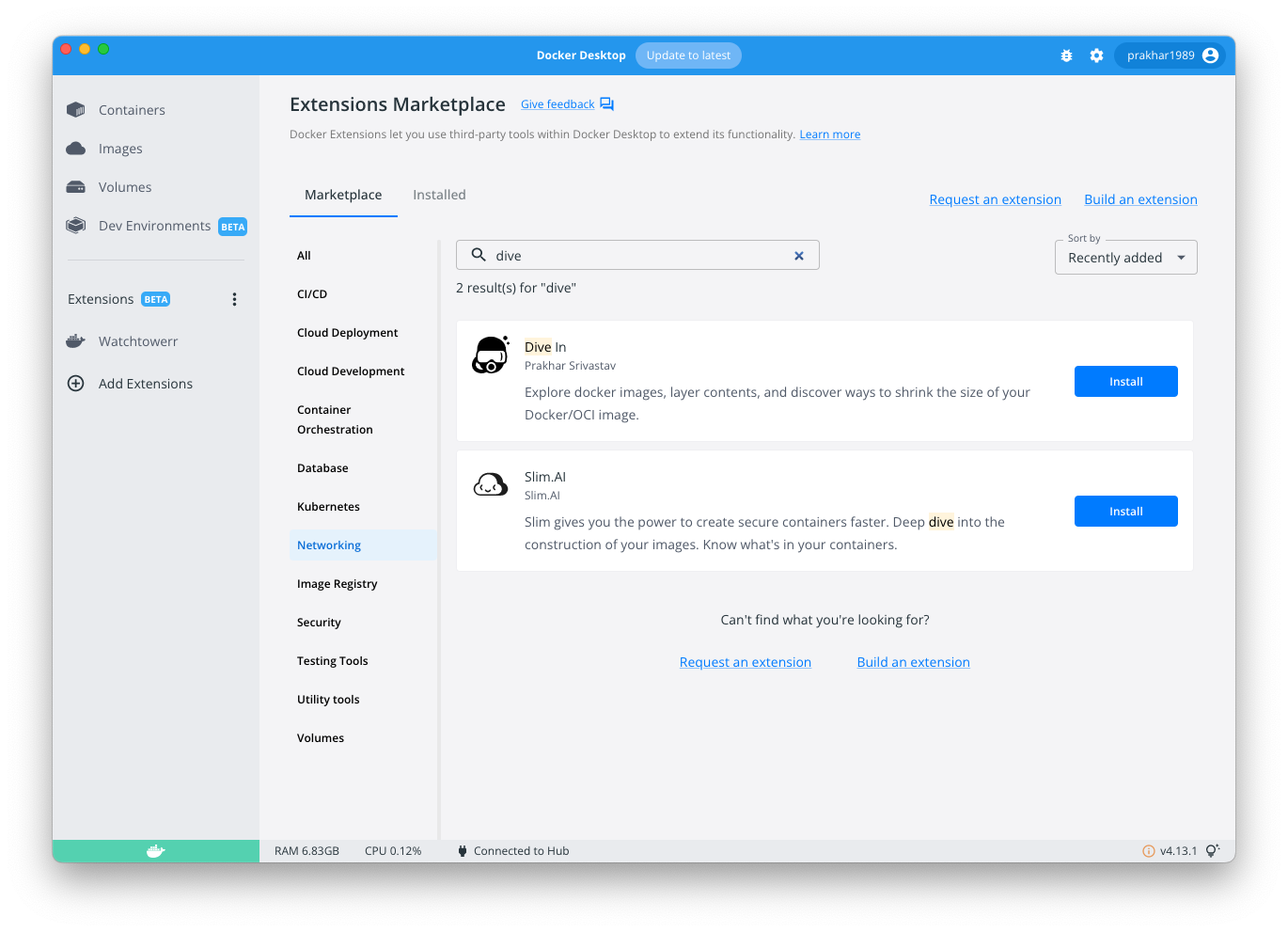
To get started, search for Dive-In in the Extensions Marketplace, then install it.
Alternatively, you can also run:
docker extension install prakhar1989/dive-in
When you first access Dive-In, it’ll take a few seconds to pull the Dive image from Docker Hub. Once it does, it should show a grid of all the images that you can analyze.
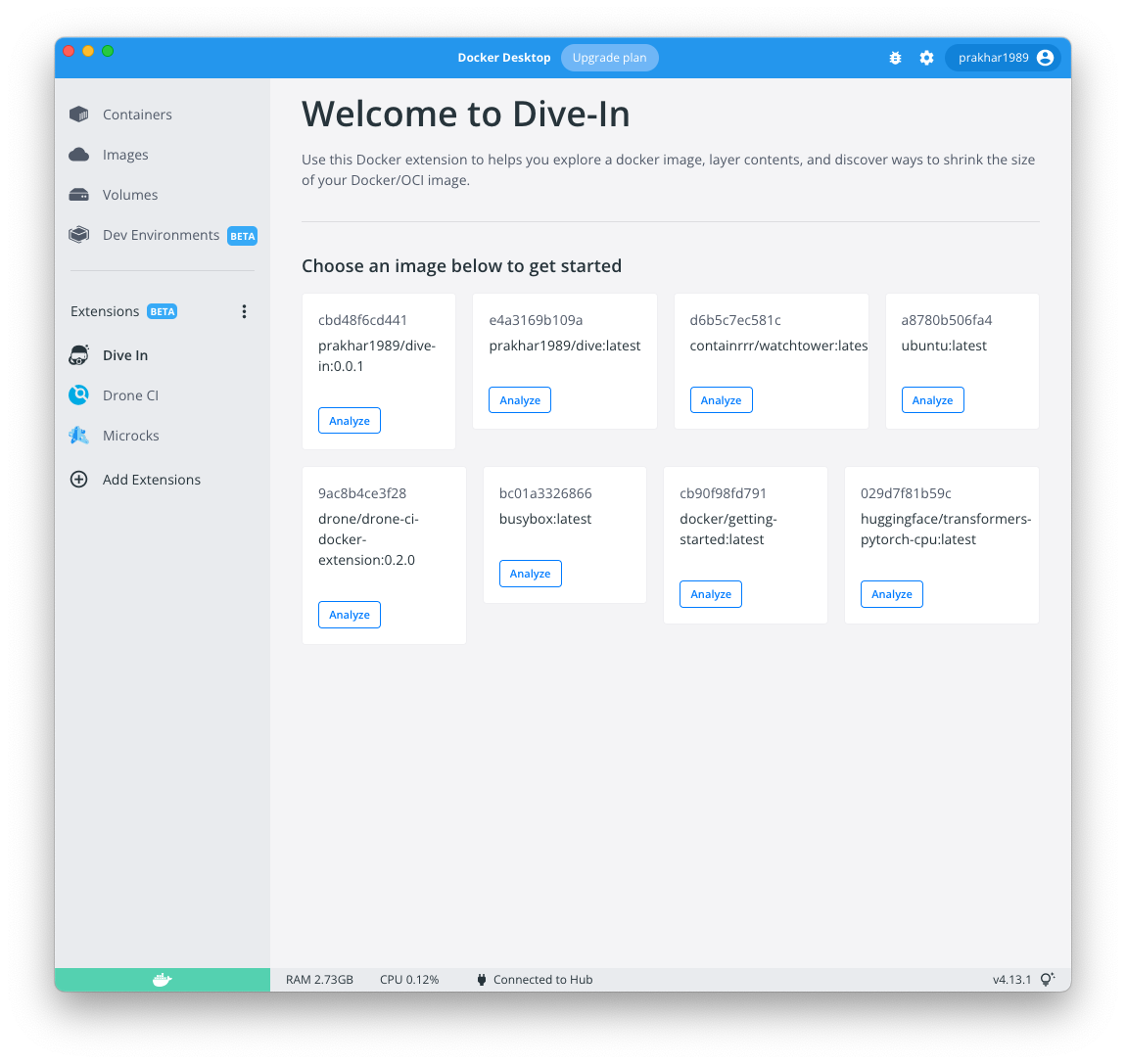
Note: Currently Dive-In does not show the dangling images (or the images that have the repo tag of “none”). This is to keep this grid uncluttered and as actionable as possible.
To analyze an image, click on the analyze button, which calls Dive behind the scenes to gather the data. Based on the size of the image this can sometimes take some time. When it’s done, it’ll present the results.
On the top, Dive-In shows three key metrics for the image which are useful in getting a high level view about how inefficient the image is. The lower the efficiency score, the more room for improvement.
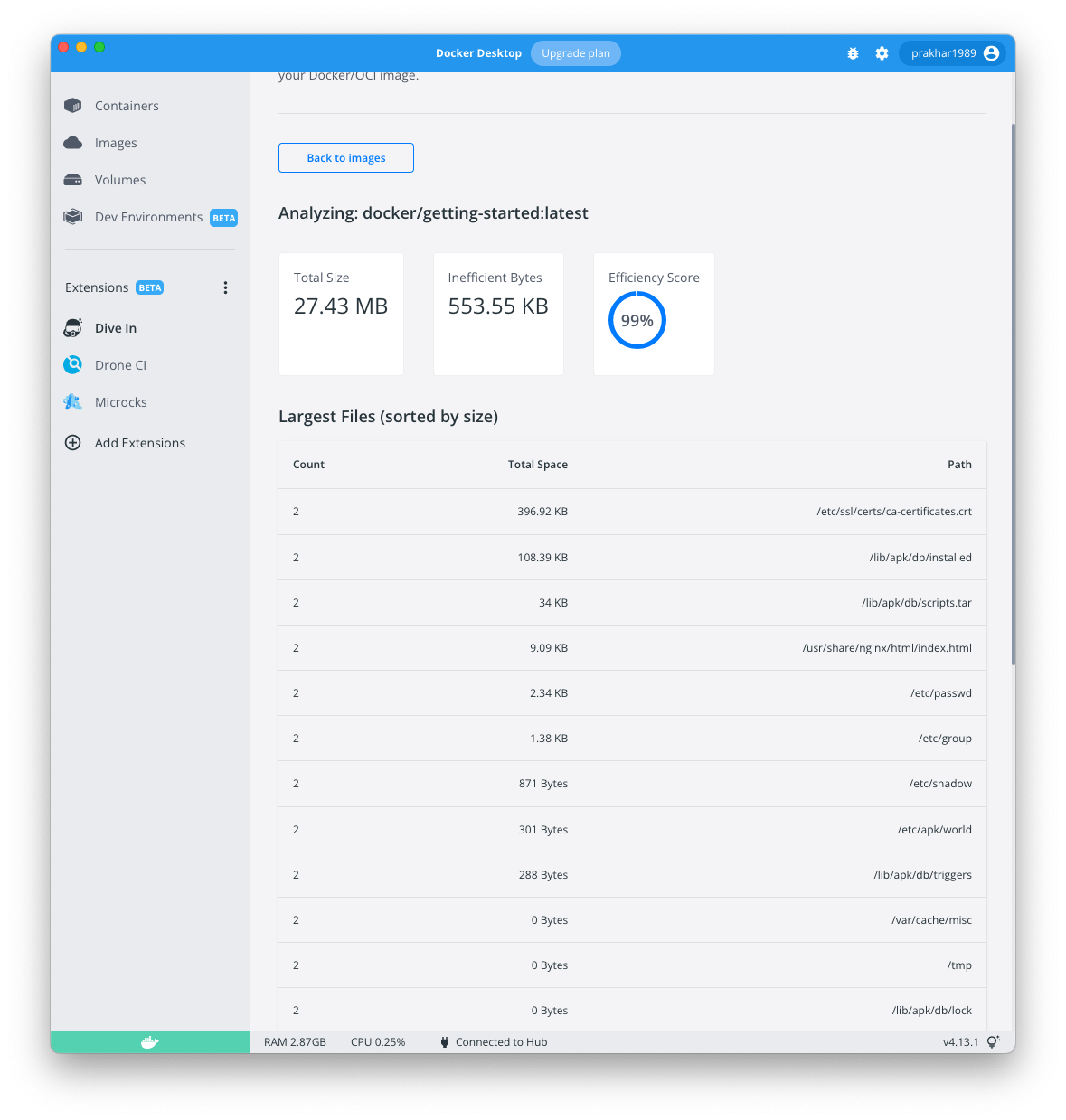
Below the key metrics, it shows a table of the largest files in the image, which can be a good starting point for reducing the size.
Finally, as you scroll down, it shows the information of all the layers along with the size of each of them, which is extremely helpful in seeing which layer is contributing the most to the final size.
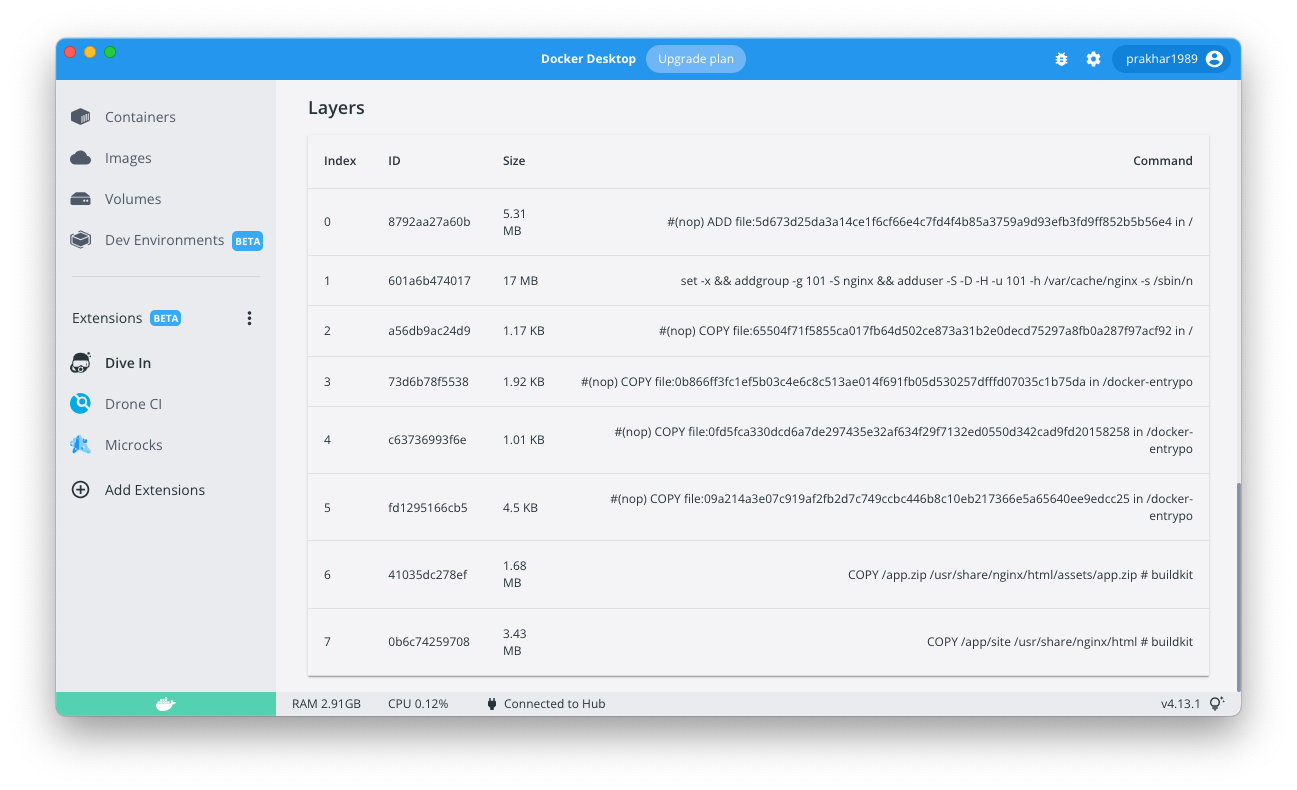
And that’s it!
Conclusion
The Dive-In Docker Extension helps you explore a Docker image and discover ways to shrink the size. It’s built on top of Dive, a popular open-source tool. Use Dive-In to gain insights into your container right from Docker Desktop!
Try it out for yourself and let me know what you think. Pull requests are also welcome!
About the Author
Prakhar Srivastav is a senior software engineer at Google where he works on Firebase to make app development easier for developers. When he’s not staring at Vim, he can be found playing guitar or exploring the outdoors.
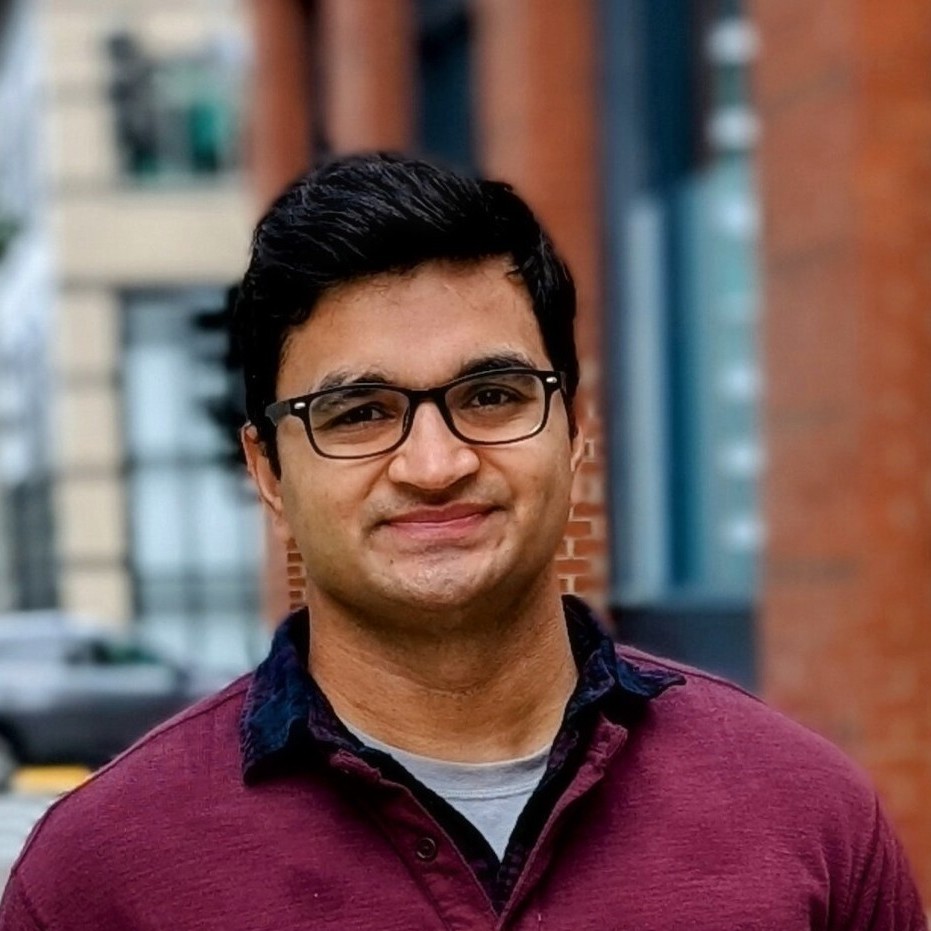
Feedback
0 thoughts on "Reduce Your Image Size with the Dive-In Docker Extension"